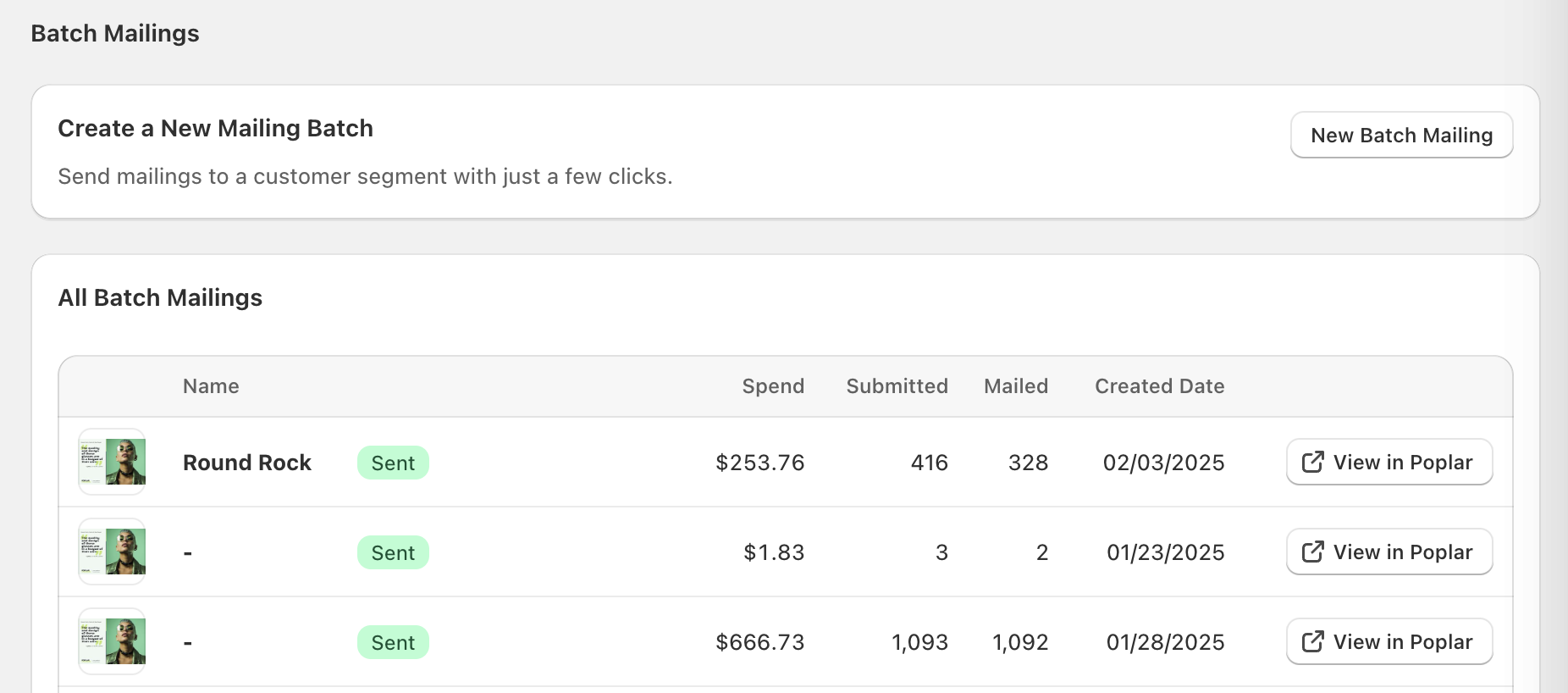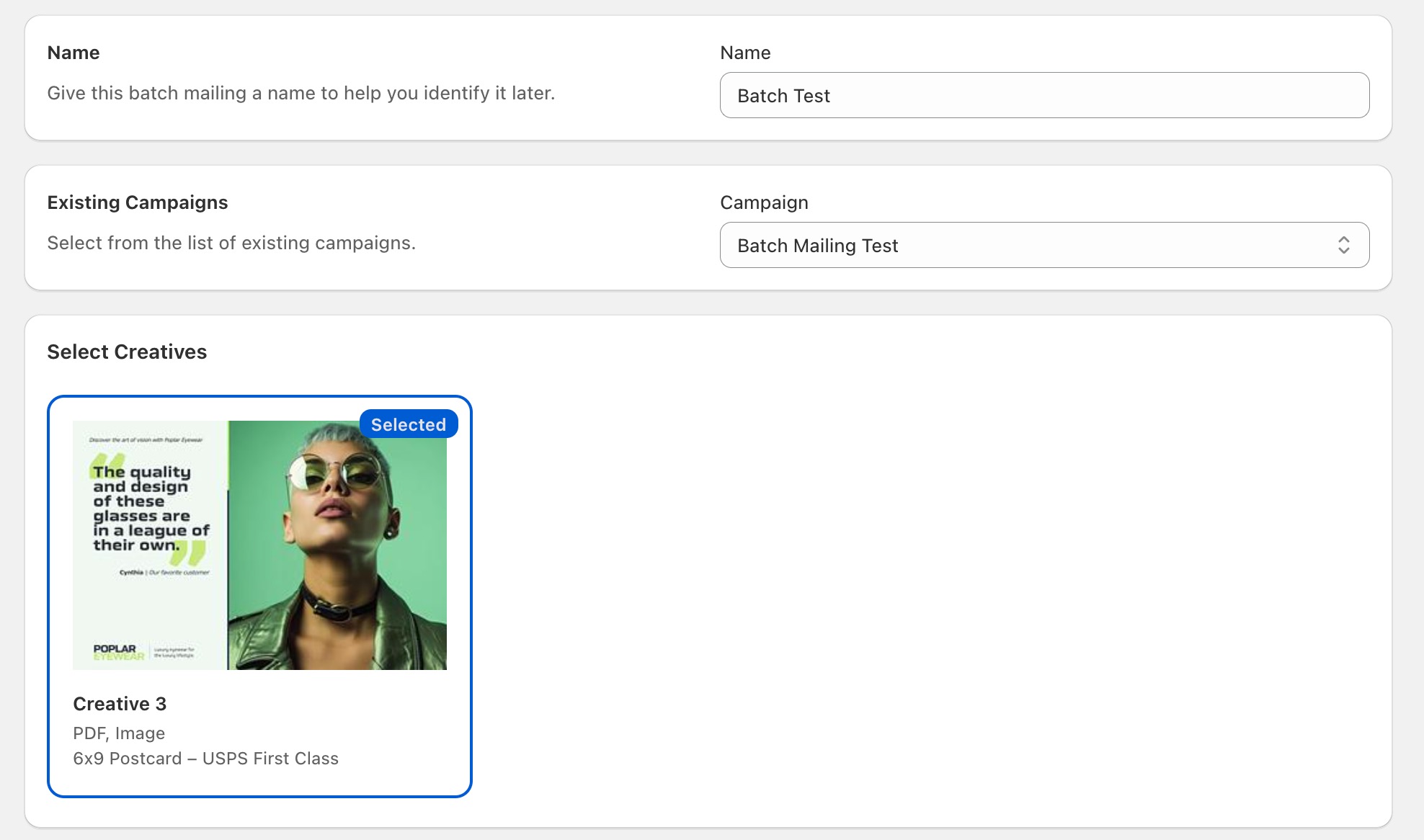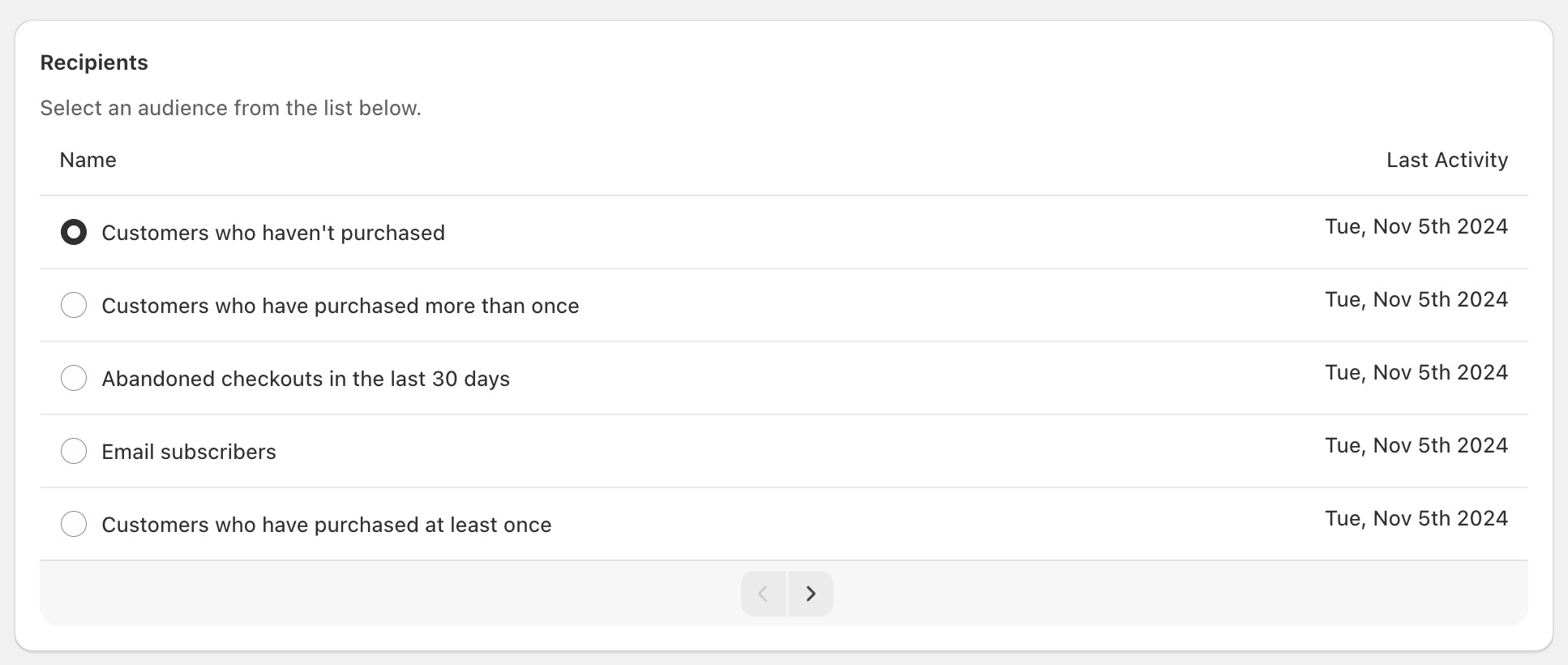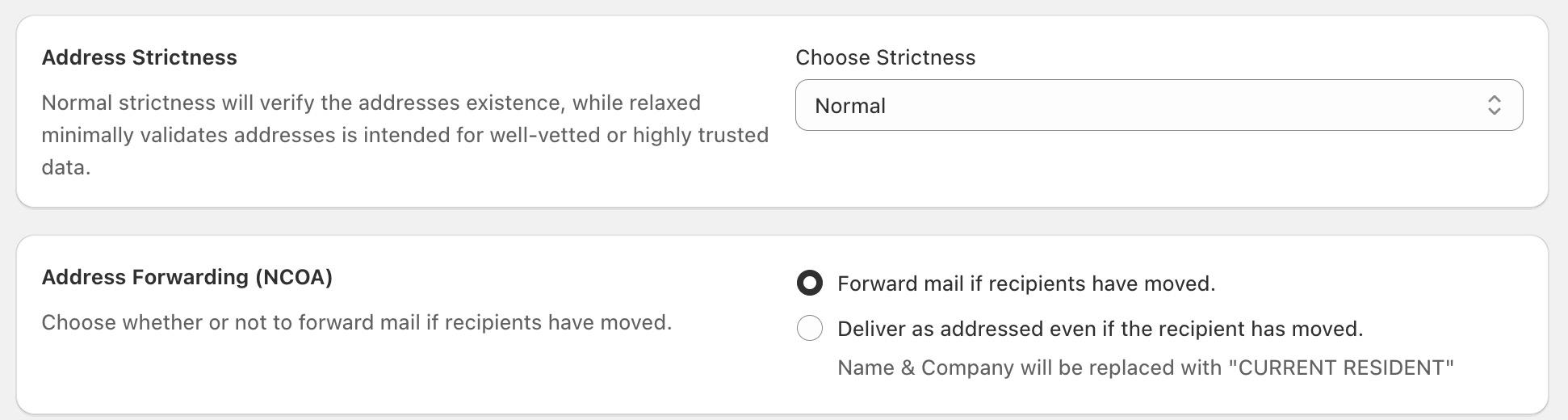Sending Batch Mailings on Shopify
If you'd like to send mailings to a number of customers all at once, versus triggered with Playbooks, you can send a Batch Mailing. With the Poplar app on Shopify, you can target any of your existing segments without needing to upload a CSV into your Poplar account.
What You'll Need
- Existing Poplar account, connected to your Shopify Poplar app
- Campaign created with a creative uploaded
- Segment of customers you'd like to mail
Creating a Batch Mailing
- 1
-
On the Campaigns tab, click New Batch Mailing
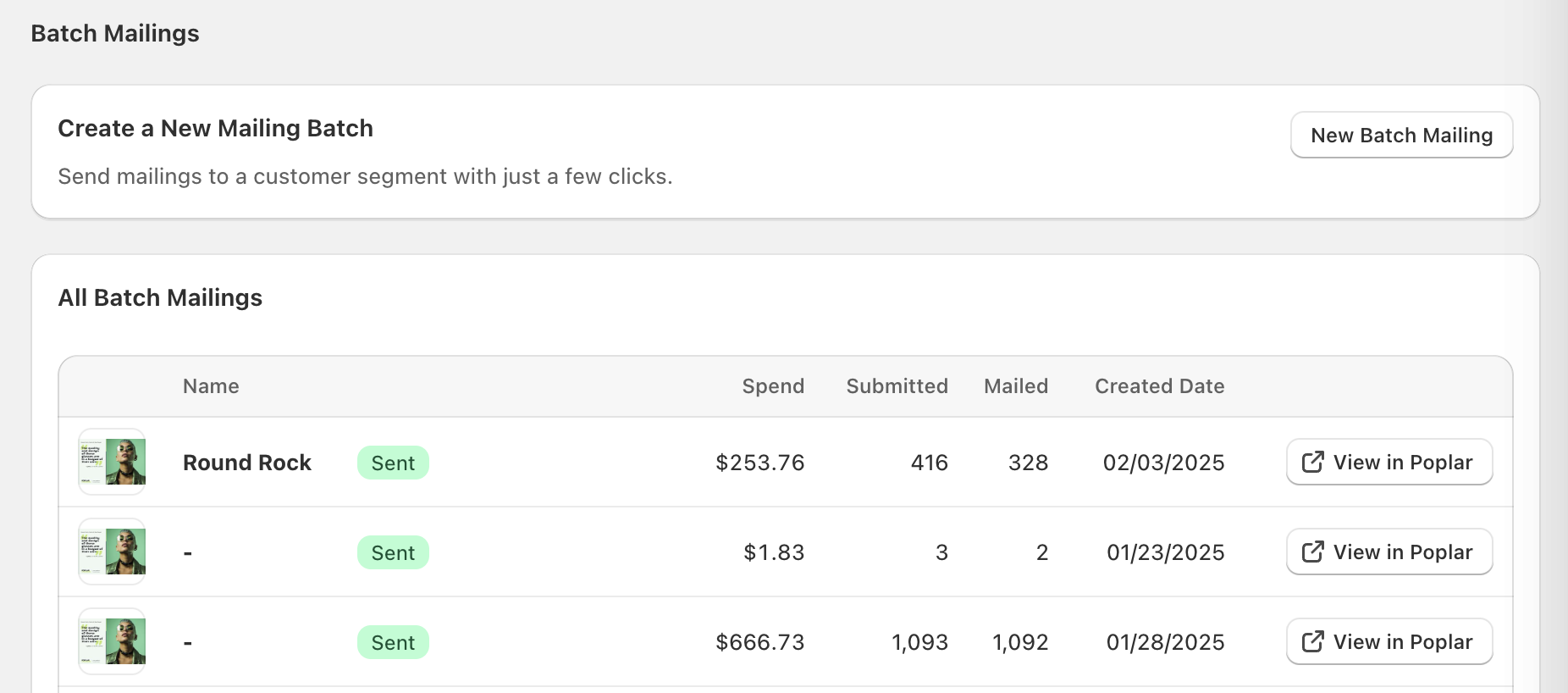
- 2
-
Give your mailing a name and select the corresponding Poplar campaign. If you need to create a new one, click here.

- 3
-
Select the Creative(s) you'd like to use for your mailing. If you select multiple creatives, we will apply an even A/B split across your selected artworks.
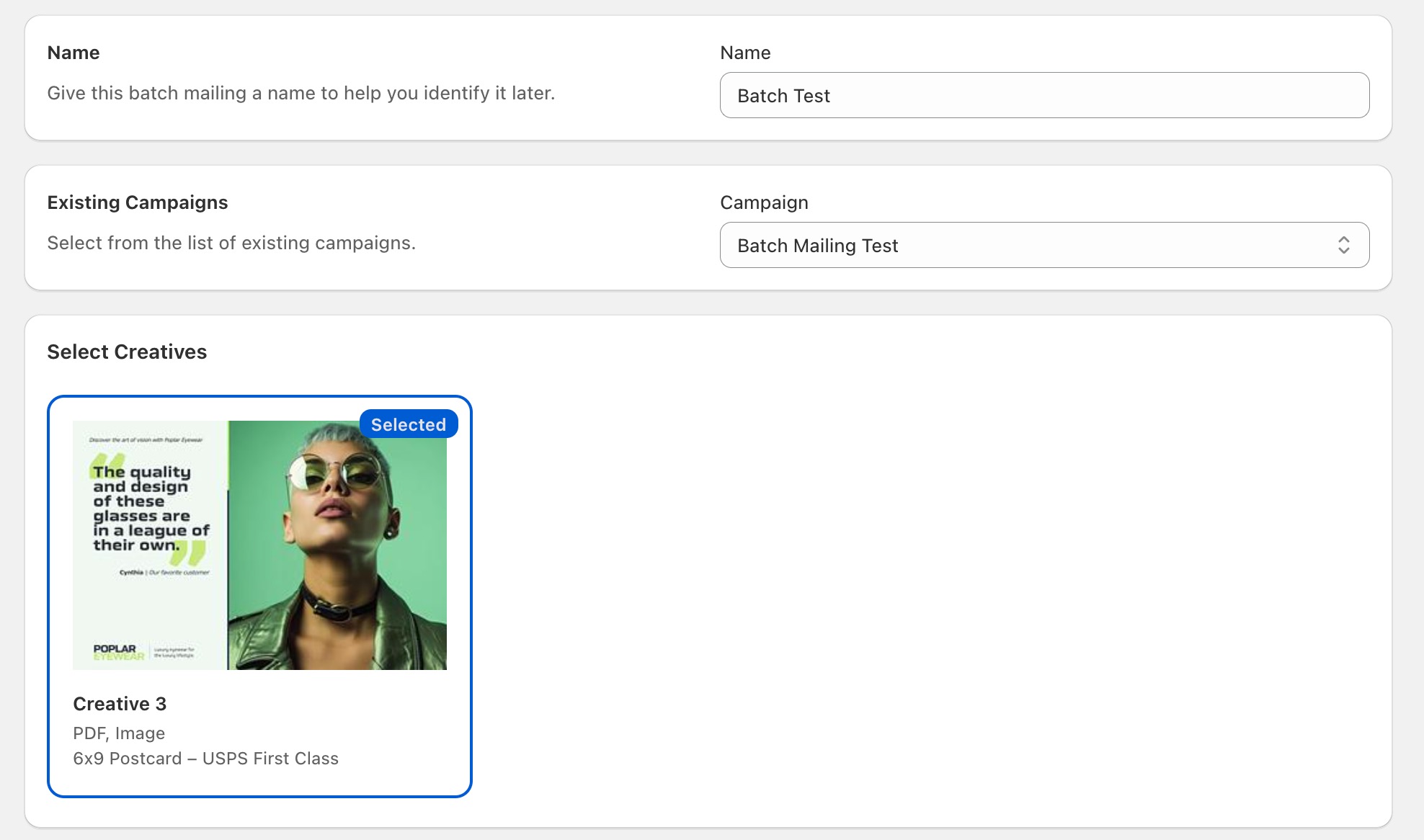
- 4
-
Select the segment of customers you'd like to mail. If you need help creating a new segment, click here to learn more.
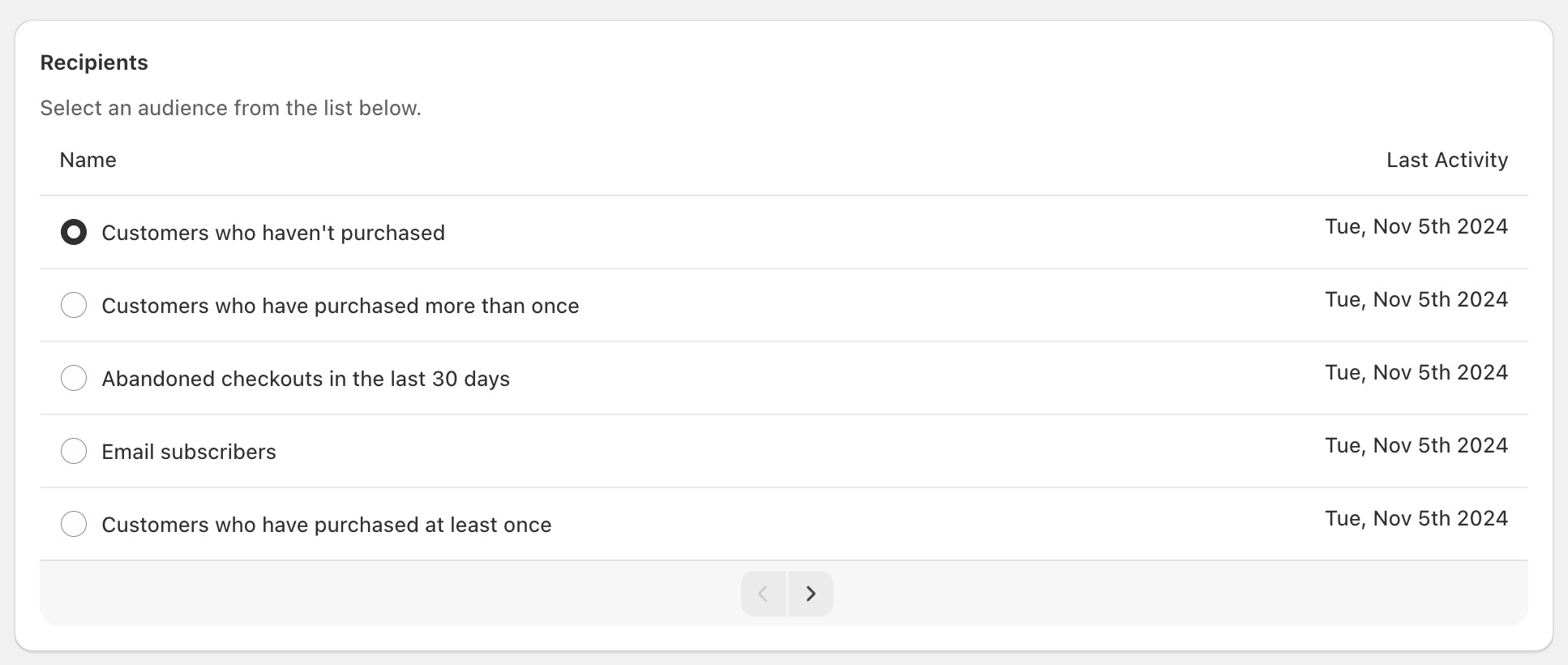
- 5
-
Select your settings for Address Strictness and Forwarding.
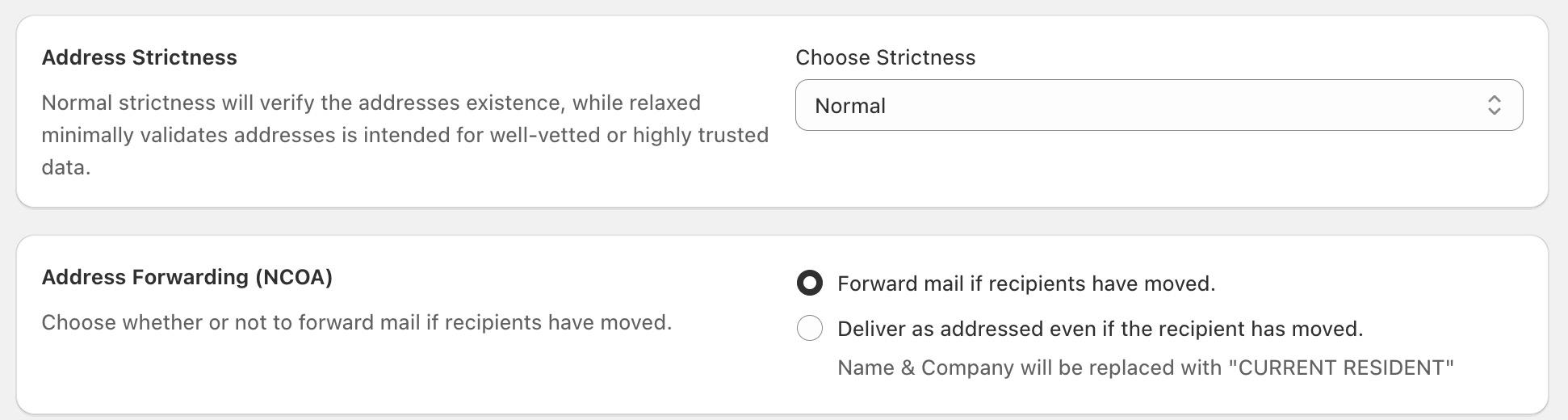
- 6
-
Review your estimated (maximum) cost and complete your send.
Note: These totals are based on the total number of segment members. After Poplar imports your segment, we will charge the credit card on file for the number of valid, mailable addresses. 
After Your Send
Once processed, we will create mailings and send them off to our print partners. You can click the "View in Poplar" button on the campaigns page to view updates on delivery and attribution results.
Pro tip: Make sure you've enabled Transactional Reporting in the Orders tab which will allow us to automatically calculate attribution metrics for your campaigns. Be sure to check in 30 days after your send to see results!