How to Use Poplar
Poplar's tech-enabled solution allows you to easily set up campaigns and personalize mail pieces that print, ship, and reach home in a matter of days. It’s as easy as 1-2-3. Here we'll walk through the essential steps for getting up & running, and key details to consider.
IN THIS ARTICLE
Account Setup
You’ll have full access to your account in minutes! Once you’ve completed onboarding, head to your Account Settings page to add your organization’s return address, and add any other team members who will be helping you manage your campaigns.

Billing
When creating an account, you'll be prompted to enter credit card info to fund your account. If you choose to skip this step during onboarding, remember to enter payment information on the Billing page before mailing to avoid any friction during launch. Just like Facebook or Google Ads, account credits can be topped up as needed or Auto Recharge can be enabled to avoid running out of funds (recommended for triggered campaigns). As you mail, credits will be deducted from your account balance.
Invoicing
A credit card is the primary means of payment for Poplar, but if you plan to mail large volumes and wish to prepay via ACH, wire, or check, please reach out to support@heypoplar.com to request an invoice.
The Pricing tab shows a price-per-piece breakdown of every format and shipping option Poplar offers, including the additional rate for Address Enrichment and Lookalike Prospecting. The same prices apply whether you are using our platform to send one or a million mailings. All pricing is per piece. If you are using appends, the data fee and printing/mailing cost are calculated separately.
Creative Design
Poplar offers five mail formats: bi-folds, tri-folds, three different sized postcards, and letters available in Black & White or Color. For your campaign to be considered Active and available for mailing or running integration tests, you must upload a Creative files.
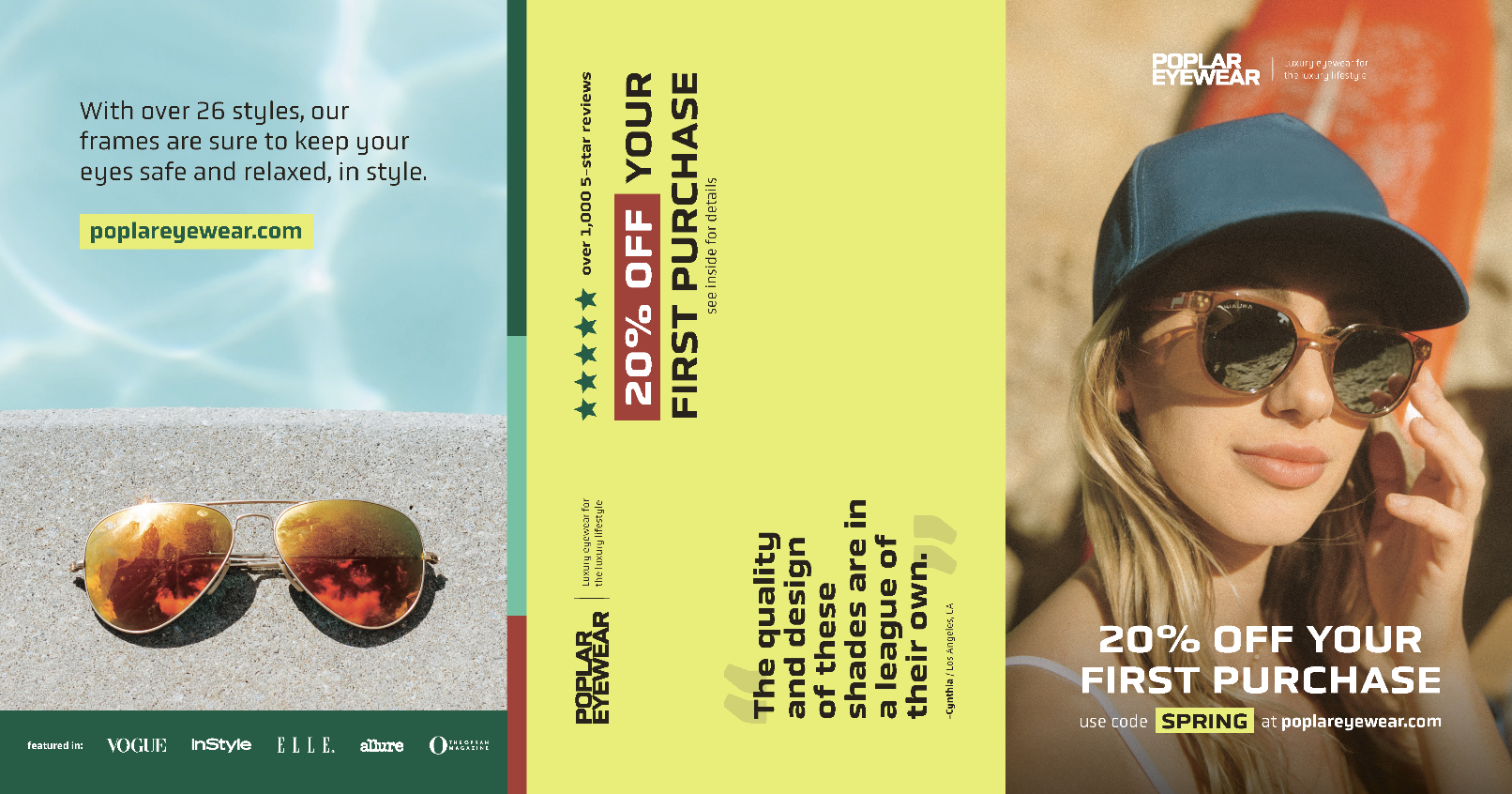
We recommend reviewing our Creative Best Practices deck for inspiration before finalizing artwork:
Poplar also offers a variety of template files complete with formatting guides to pass along to your design team:
If you'd like to create a campaign and start testing trigger integrations before creative design is finalized, feel free to use the PDF templates linked above as placeholder creative.
Campaign Launch
Poplar is designed to help utilize customer data and maximize results by pushing the boundaries of what was possible in the past with Direct Mail Marketing. There are only two things you need to create a new successful direct mail marketing campaign in minutes:
- Creative Files (separated into front & back) - Always check the PDF Proof generated by the platform for any errors.
- CSV Mail File or segmented audience.
Navigate to your Campaigns page to create a New Campaign then upload your creative files.
Make sure to double check your campaign settings and creative previews to make sure all the desired settings are in place, and PDF proofs are free of errors. Here are a few key things to look out for:
- If you plan on matching email addresses to mailing addresses, make sure Address Enrichment is Enabled
- If you'd like to take a holdout control group to calculate lift analysis, make sure a Holdout percentage is set and Enabled
- Make sure the front and back of your creative files are uploaded to the correct side
- Make sure no important text or elements are covered by the address block or run too close to the edge of the mailer
- Make sure all text and images are clear and high-resolution (300 DPI)
- Your Poplar account is funded with credits
Congratulations! You just established your first Poplar Campaign. Here’s a cookie on us 🍪.
Now let’s get ready to mail...
There is a lot to think about when it comes to strategy - with Poplar we can launch mailers through two different vehicles: Triggered/Automated mailings, (think: automated through your favorite marketing platform) or Batched mailings (we call this a One Time Send, or OTS for short).
Triggered vs. Batched Mailings
Triggered Campaigns automatically launch a mailer at a defined point in your workflow and can be added in seamlessly with the best marketing automation platforms via integration.
To set up Triggered Mailings, Poplar's Mailing API will need to integrate with your CRM/Marketing platform directly OR through a third-party connector (such as Zapier).
One Time Send campaigns target a specific audience segment which is uploaded via a CSV Mail File. Whether you are sending 1 mailer or 10 million mailers, this is the bread and butter of Poplar mailing.
To send a Batched Mailing, head to the One Time Send tab within your campaign to begin the process; you'll be prompted to upload a segmented Audience File containing either email addresses or physical addresses.
Tracking Success
You can easily track the success of your campaigns by navigating to the History tab under your Poplar Campaign. From this page, you have the ability to click into any individual mailer and see exactly what was sent to a customer.
Key information to look at:
- Mailing Status - this shows real-time the current state of each mailer based on USPS scan data
- Request Details - shows all information being pulled to create the address block
We recommend waiting 30-90 days after your campaign's in-home date to see the full scope of success accurately reflected in the numbers. Attribution Reports can be generated by sharing order data with Poplar: