Saved Locations
Locations may be stores, offices, or any placeholder address relevant to campaign targeting. For each location, you have the ability to include a custom mile radius and location-specific default merge tag values. When enabled this provides the ability to block mailings outside the range of a saved location, or alternatively adjust the creative based on the location.
Should I use a Geofence or Location?
Saved Locations are best suited for storing a brick & mortar address and encompassing a set mile radius around that location for targeting or creative personalization. Geofences are slightly more custom, use adjustable perimeters (read: not just radius circles), and are best suited for either targeting or suppressing certain areas and utilizing location-specific creative personalization.
Locations
Define a radius (aka circular area) around an address with the option to suppress mailings outside this radius.
Geofences
Define any custom area for mailing or suppression.
Add a Location
Access the Locations page from the Geolocation tab. Here, you can view current saved locations and view their status. Click the green Add Location button in the top right corner. Fill out the address form with the store or location you wish to target around.
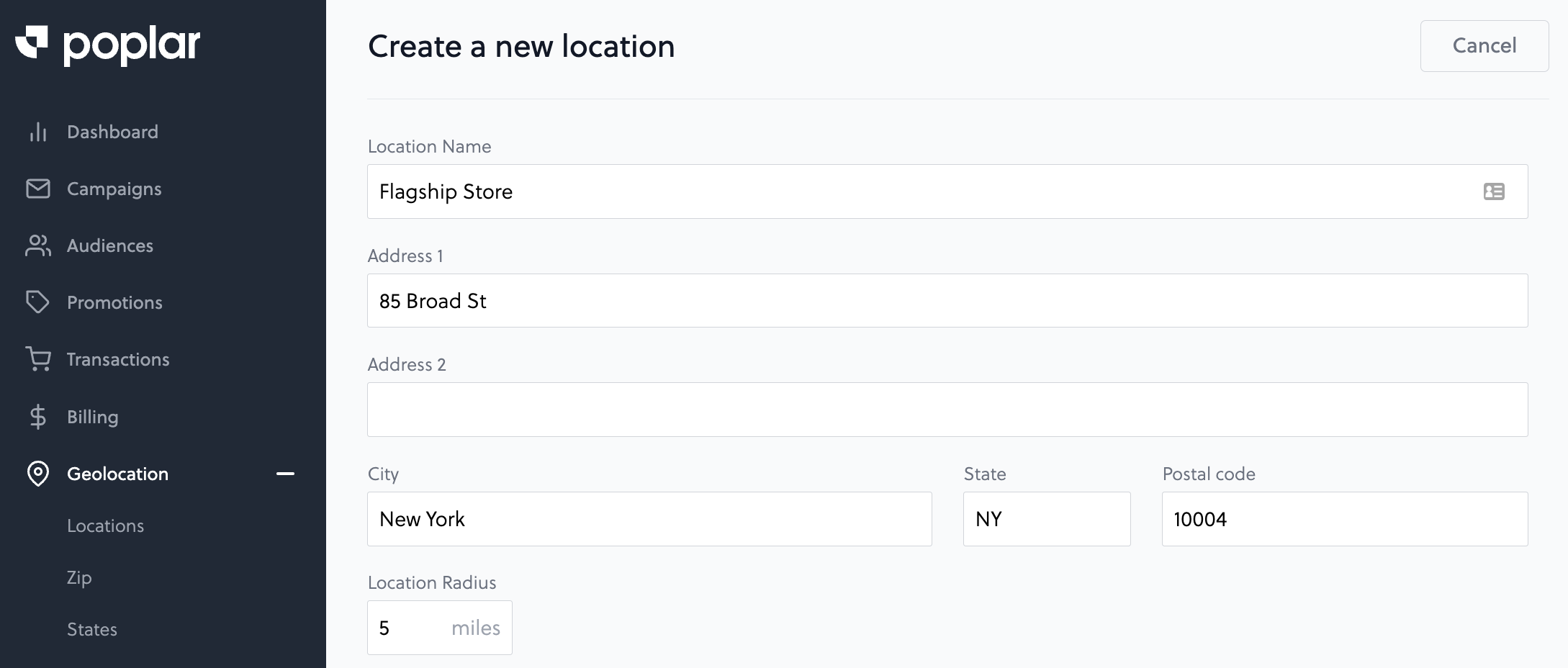
Merge Fields
Merge fields are any custom personalization you wish to add to your creative based on the saved location targeting. The value set for each merge field can be populated in a creative design by using the following Location Based Merge Tags:
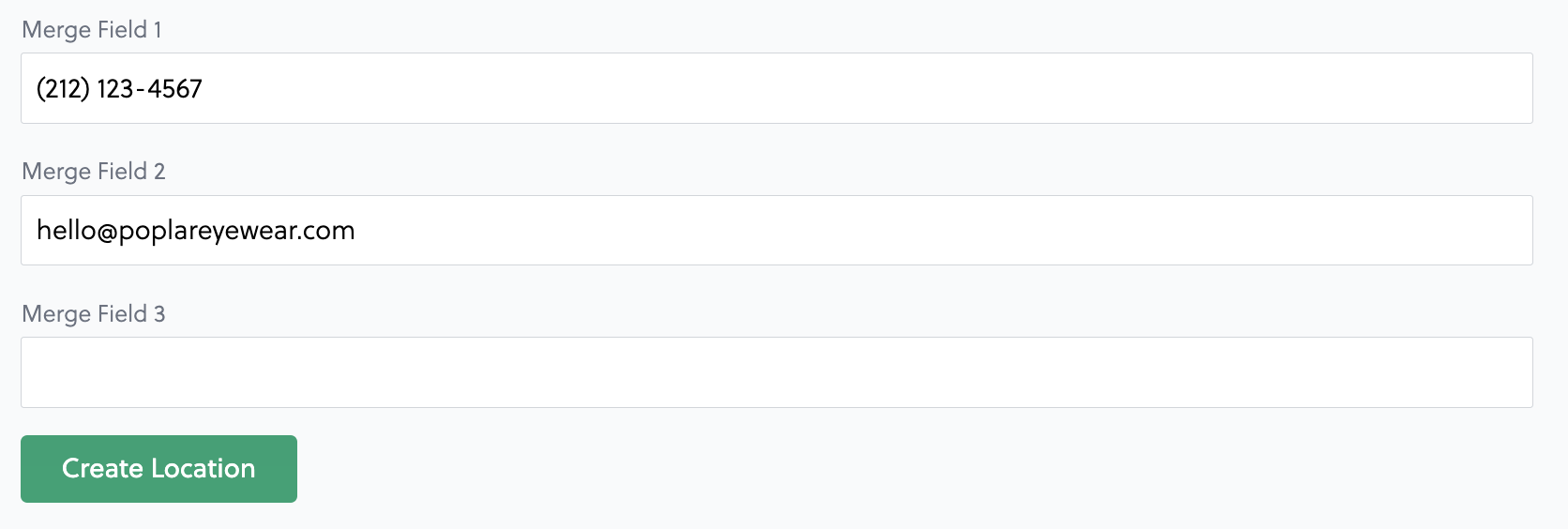
{{location.merge_field_1}}{{location.merge_field_2}}{{location.merge_field_3}}
Note: Saved Locations must be turned on under each campaign's Suppressions tab. They are not automatically applied across all campaigns.
Apply Location Suppressions
Once you've saved your location, head to the Suppressions tab within your campaign to apply the location targeting as desired:
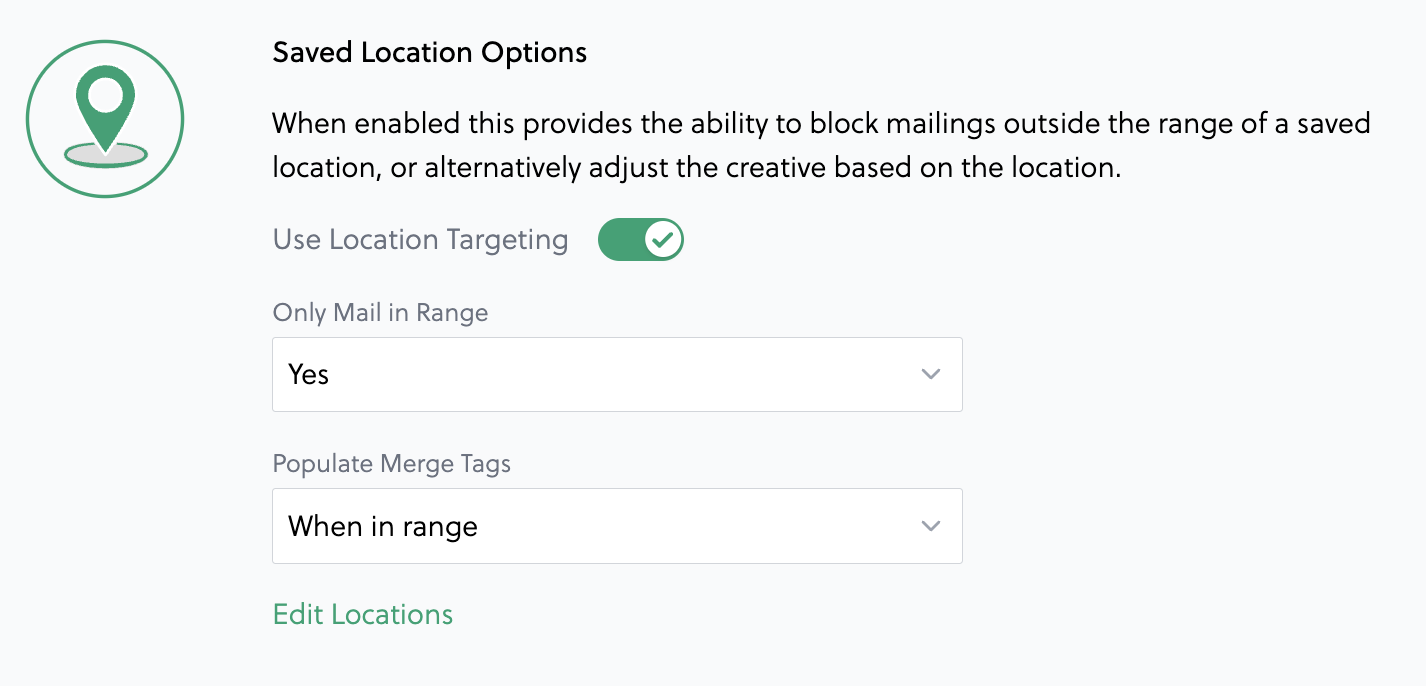
You have the option to suppress any mailer that fall outside the set radius, or mail outside the radius but only populate the merge fields when in rage.
Last updated
