Creative Best Practices
In this article you'll find pointers and recommendations for content placement, export instructions, and general design best practices. Feel free to download our Creative Best Practices deck and check out our Case Studies with real-life creative in action.
Content
Keep it simple with the 1-2-3
GRAB ATTENTION. (keep text/copy to a minimum - think less is more)
Communicate the value prop - customers won't pass up a good offer. (think free shipping or 20% off)
Have an identifiable ➡ call to action.
Offer
We recommend including the call to action/promo code on the front and back, so it's visible no matter which side is facing up.
Include a promo code specifically for the mail URL for more accurate tracking. Want to make each promo-code unique for each customer? Check out our Promotions feature.
Track front end results by adding a different promo code for each test cell on the mail plan. (A/B creative designs)
Consider placing the offer on a bolder/more eye-catching background color or possibly an offer strip to grab the recipients' attention. Get them excited about the offer and give them a clear next action.

Layout
Make use of ALL real estate, we recommend using full panel images, collages, etc. to create an eye catching and engaging creative design. 👀
Ensure the creative aligns with the targeting (e.g. unisex targeting vs. child-focused, etc.).
Use contrasting colors and larger font sizes - at least 12pt is recommended.
Utilize icons ✅ where possible to help quickly identify key differentiators/features and break up any text-heavy areas.
When possible, feature customer testimonials to further reinforce the value prop. Social Proof is huge. 🙌
Reminder: Sometimes, less is more. Utilize the entire design, but do not overcrowd.
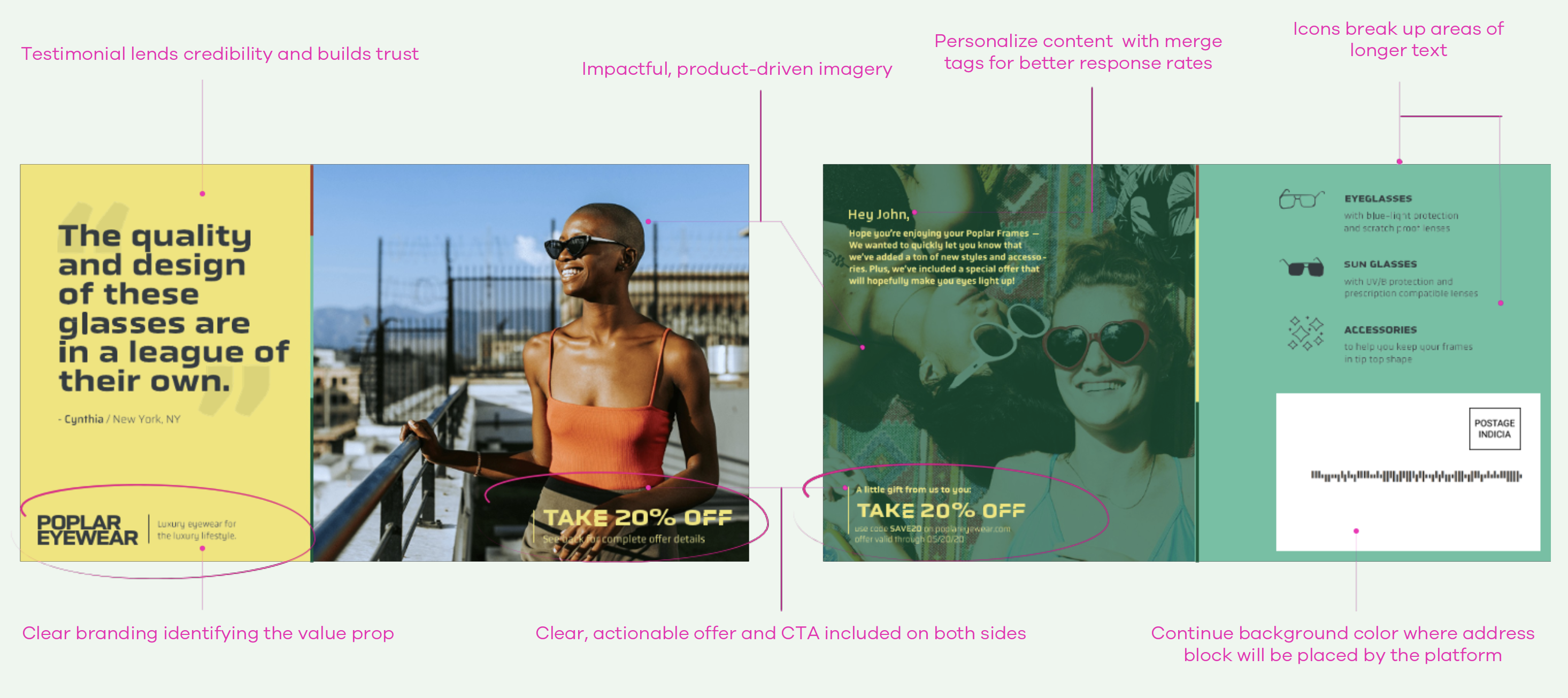
Dimensions, Bleed & Safe Zone
Postcards are always printed at larger dimensions, then trimmed down to final size to ensure no gaps or unprinted areas appear on the final product.
We always recommend designing edge-to-edge without white borders or crop marks to avoid the risk of them appearing on the final product after cut.
A safe zone is also specified to prevent any text or important copy from running too close to the edge of the mail piece.
Mail pieces should always be designed at, and contain, high-resolution images at 300ppi/dpi for best possible print quality.
Final Upload Dimensions
Trim
Safe Zone
4.25" x 6.25" or 1275 x 1875px
4" x 6"
3.75" x 5.75"
6.25" x 9.25" or 1875 x 2775px
6" x 9"
5.75" x 8.75"
6.25" x 11.25" or 1875 x 3375px
6" x 11"
5.75" x 10.75"
The white address block and subsequent text is applied automatically by the platform during upload.
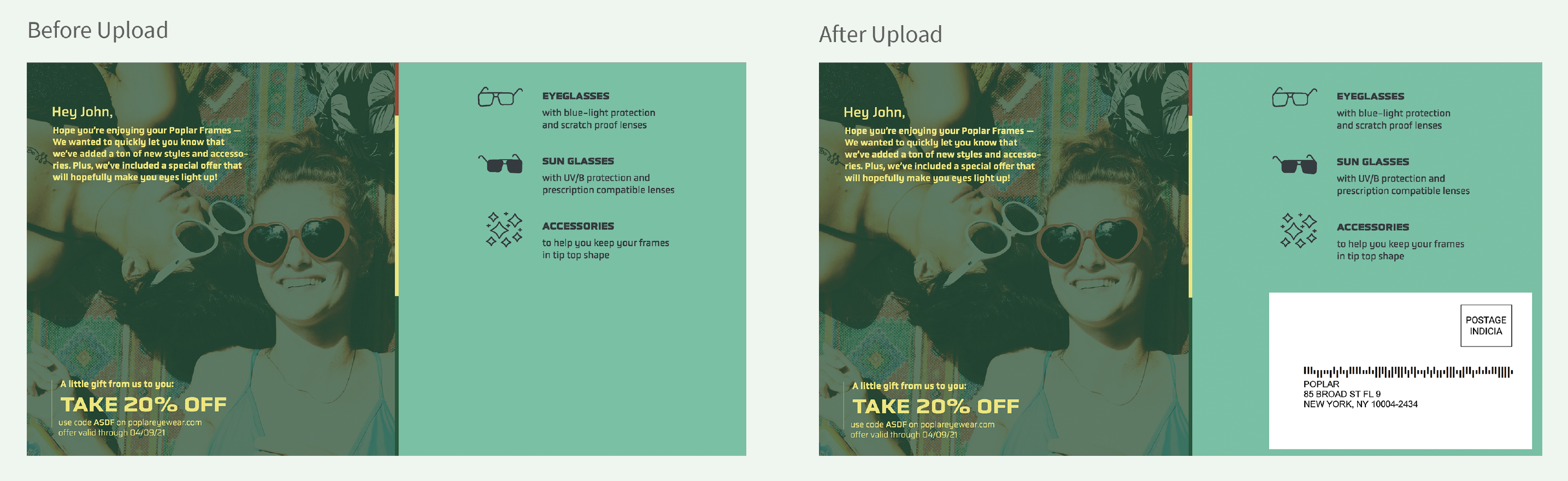
Formatting
PDF creatives should always be exported to be PDF/X-4 compliant. This is the most digital-print friendly format which ensures all transparencies have been flattened, color profiles are correct, fonts are fully embedded, and file size is under 5MB.
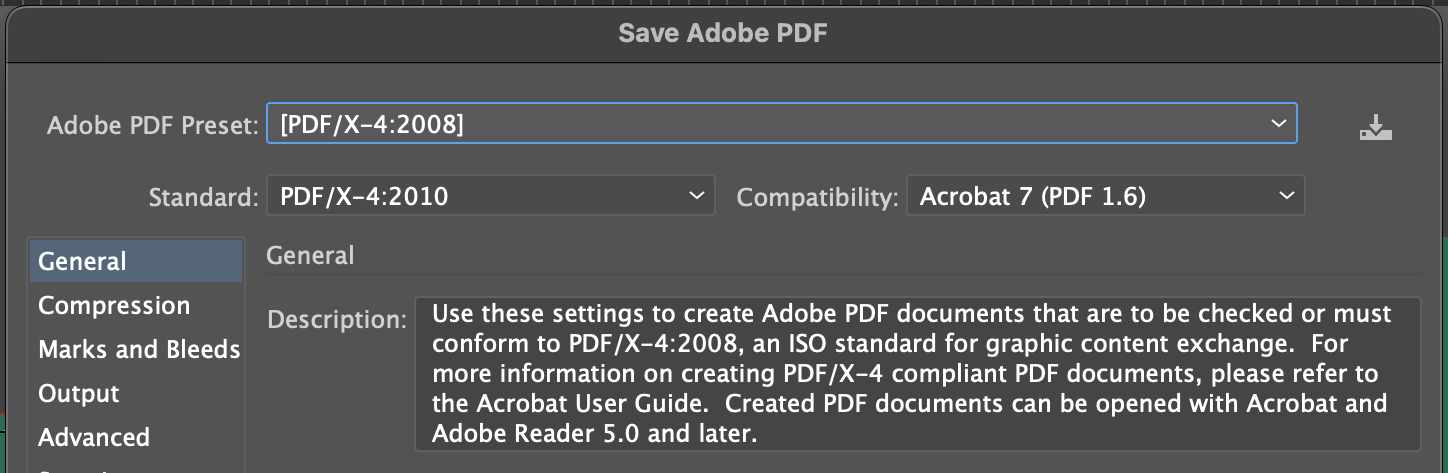
Make sure to uncheck all marks before exporting. Do not upload creative with any printer, trim or registration marks.
Only check the bleeds box if you did not account for the necessary dimensions in the earlier steps. See above for total dimension values for the creative formats.
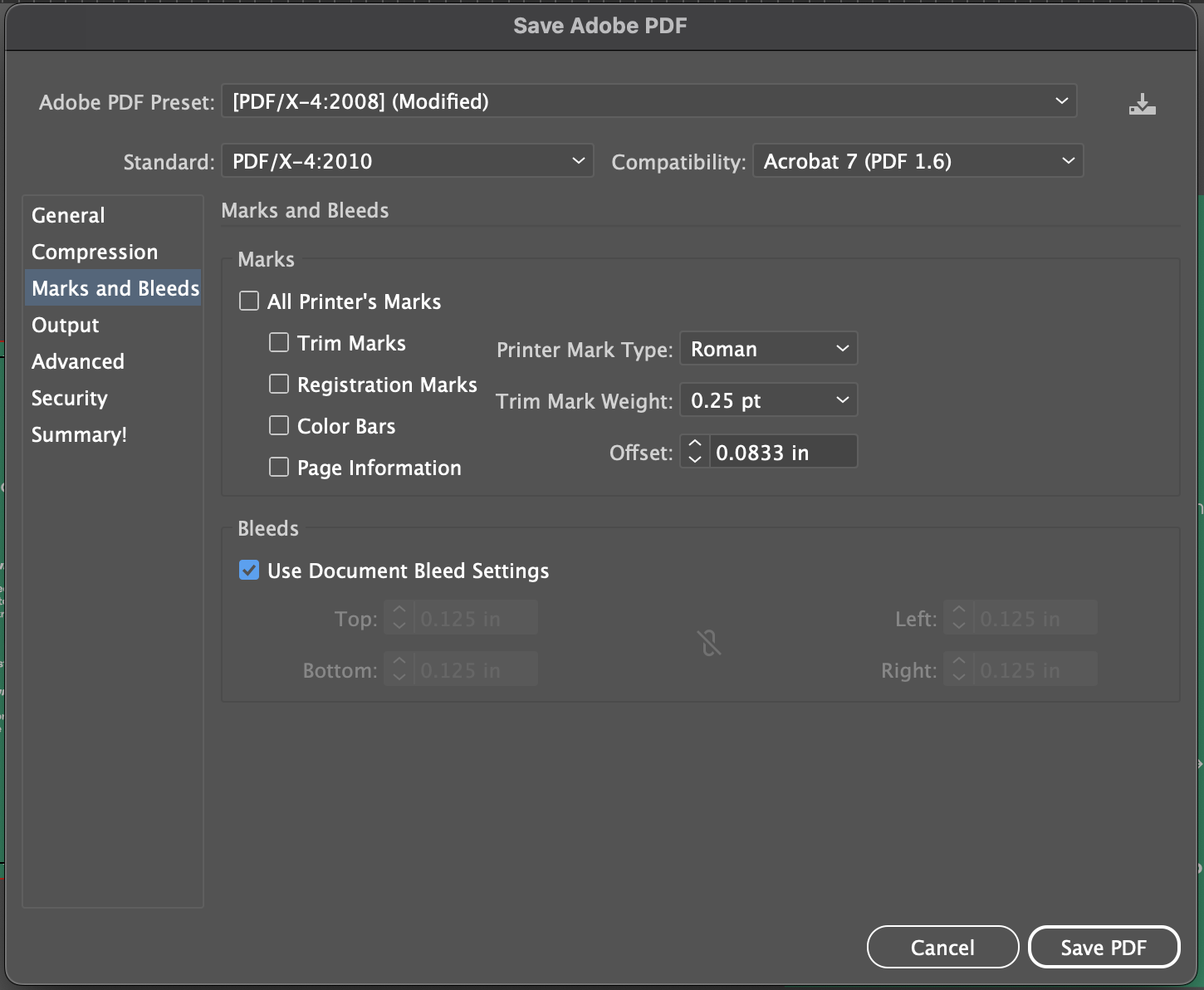
Printed Samples & PDF Proofs
If you're interested in receiving a physical sample of your creative before launch, you can do so via the One Time Send option from within your campaign:
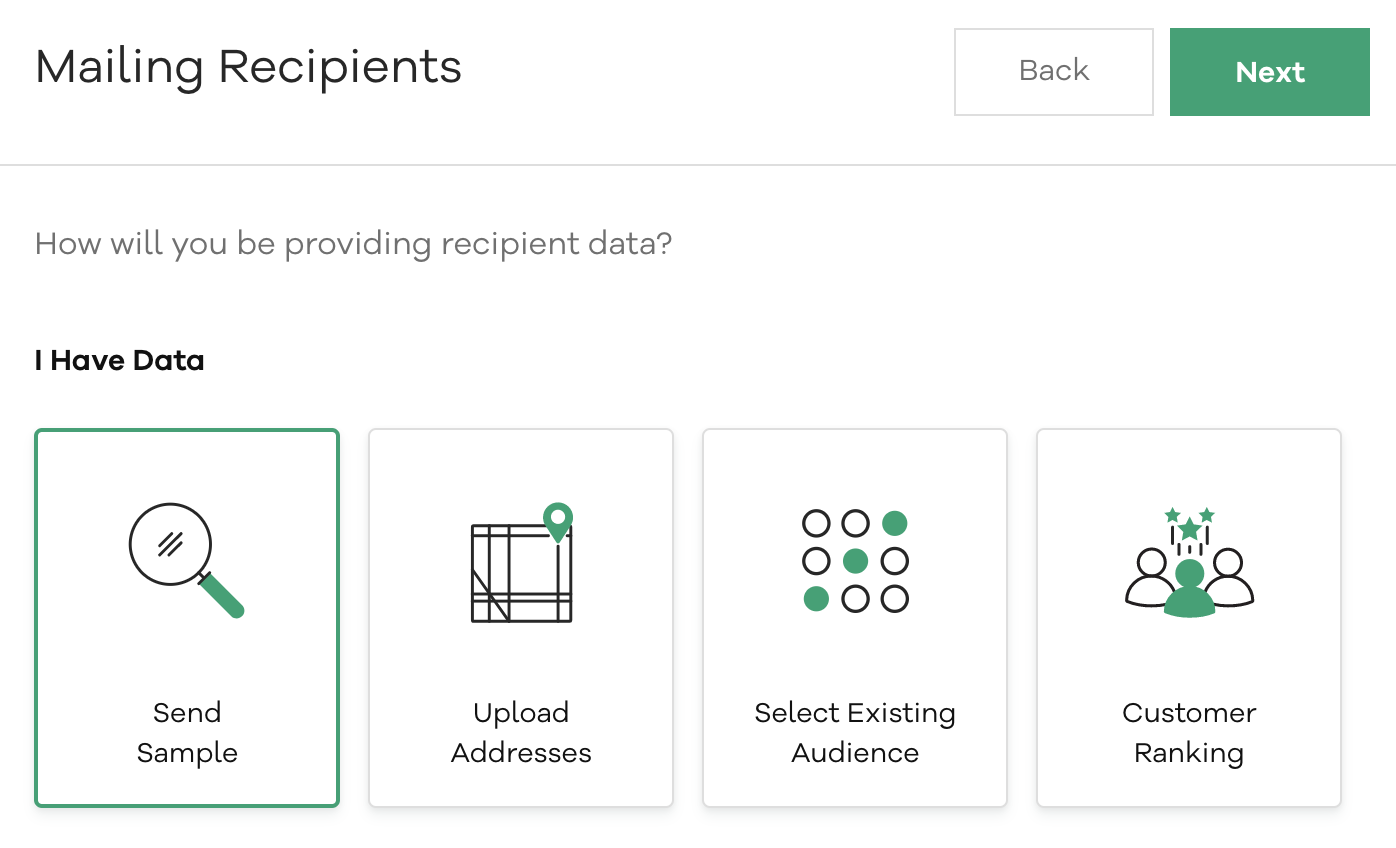
PDF Proofs
During the creative upload process, you'll see the option to view and download a PDF preview of what your file will look like after cut, with the auto-applied address block.
Always download and review your creative preview to make sure all images and text are rendering in high resolution, with no typos or missing elements.
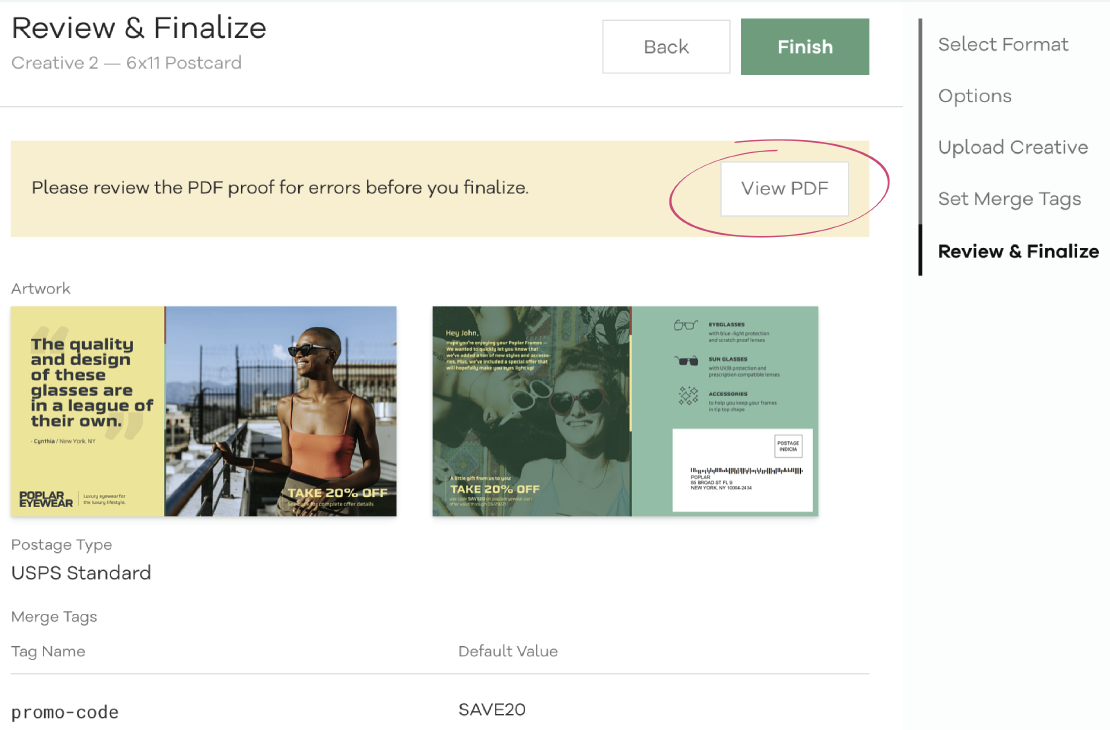
Dynamic HTML Creative
Dynamic HTML template files must be used for creative designs that plan to utilize merge tags for personalization (first name greeting, changing images, etc.). Poplar offers several HTML/CSS creative templates based on use case, and our article " How to Convert a Static Design to HTML" covers how to implement your own text and images.
For new Poplar users who wish to make use of dynamic creative but need help with initial HTML/CSS, Poplar offers free translation services for your first campaign. The files will be coded as templates for easy updates (swapping out images, text, etc.) and provided with instructions for making such updates for future campaigns.
This free service is a one-time offer, and can take 3 business days to complete, so please account for this in your campaign timing.
The following materials are required for HTML creative translations:
A completed static version of your creative design.
The original packaged InDesign or Illustrator files (image assets and fonts included).
Clearly marked indicators and instructions for which elements you would like to be dynamic.
Translation services for future campaigns are only provided ad-hoc pending team availability and may involve additional cost.
Last updated
