Abandoned Cart
Why run an Abandon Cart Campaign?
Direct Mail Abandon Cart retargeting campaigns are one of the highest ROI use-cases for DM. Cart abandoners have shown significant intent by going that deep into the funnel, and they may just need the push or reminder from a well-timed marketing message to get them over the line.
In a marketing environment that’s over-saturated with email, SMS, and push notifications, programmatic Direct Mail retargeting offers a unique and tangible edge in the arena. With Poplar, an abandon cart mail piece can reach homes in as little as 5-7 business days.
Best Practices
There are a number of different considerations that go into planning your abandon cart campaign. Depending on whether or not you’re already running an abandon cart flow, you’ll also want to consider at which point you’re collecting email or address data, when to trigger a mailer, and how to track their success:
Format
Poplar’s 4 x 6 or 6 x 9 postcard sizes are most popular for this use case, as first-class shipping is included in the base price per piece, allowing you to get your mailer in-home as quickly as possible while still maintaining a low cost-per-piece.
Address vs. Email Data
Depending on the flow of your checkout system, abandonment may be triggered once email address is captured OR when full address details are captured.
Timing
We recommend delays of at least 12-24 hours post cart abandonment in order to give time for natural conversion to occur first.. With this delay, customers will still have a chance to convert via email first, and if they do, they’ll be removed from the direct mail campaign. Even though your email series may continue for longer, the incremental lift Direct Mail provides at this point is tangible.
Holdouts
Taking a holdout group allows for the platform to calculate lift metrics when sharing transactional data for in-platform reporting. Depending on the volume of abandon carts, we recommend taking at least a 10% holdout to measure the true success of the campaign against a control group. Holdouts can be set during campaign setup and adjusted in your campaign’s settings by clicking Edit Campaign.
Poplar for Shopify: Abandoned Cart Playbook
Before setting up your Abandoned Cart Playbook, make sure your campaign has been created in Poplar and creative files have been uploaded. Do not pause your campaign after creating it, it needs to be Active for trigger selection. Your campaign will not start mailing until you've connected it to you playbook and turned it ON under the production environment.
When downloading the Poplar for Shopify App, you'll notice it comes with a template Abandoned Cart playbook:
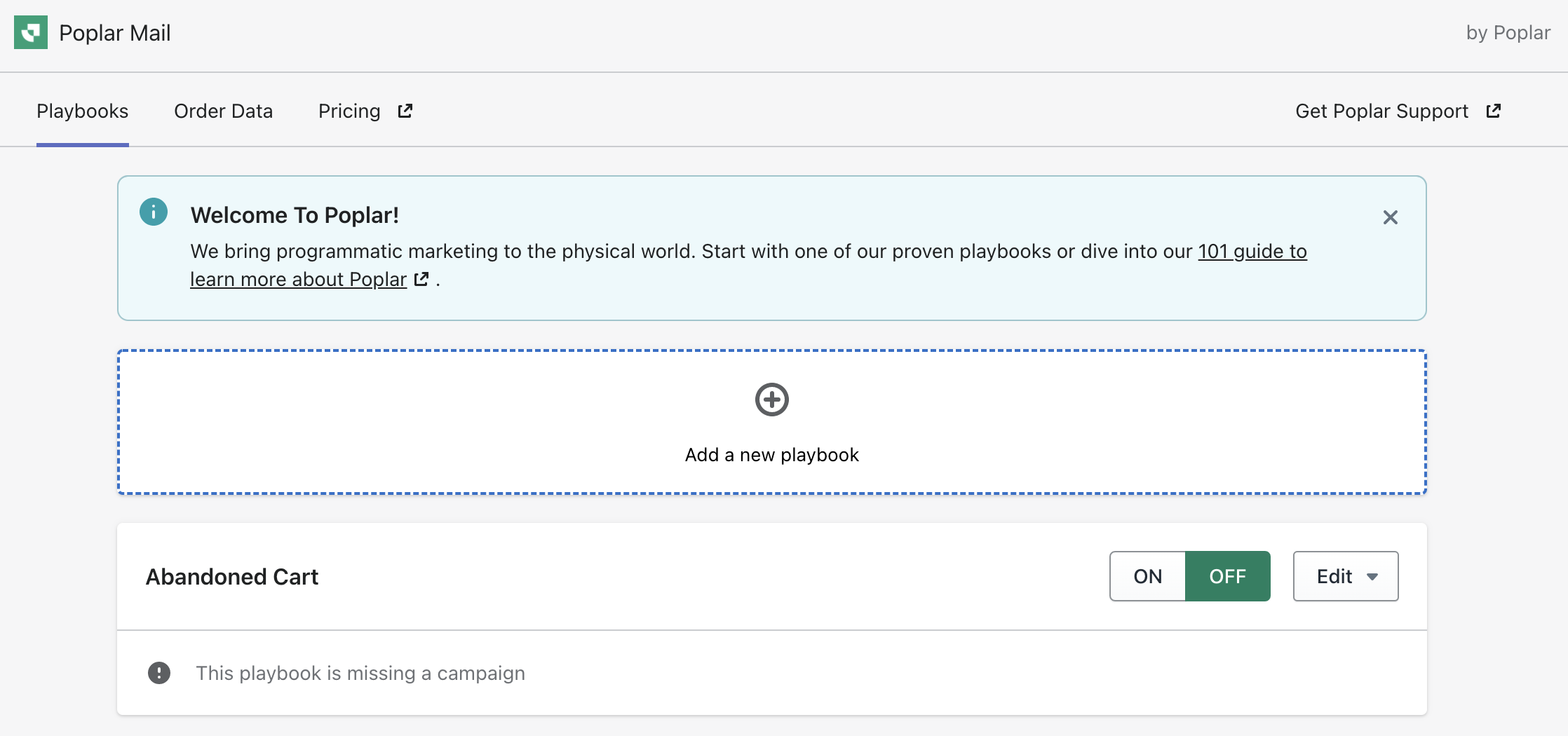
To connect the playbook to your Poplar campaign, click Edit and select Advanced Settings. Here you will see the option to name your playbook, select the event trigger, campaign, desired filters, mailing delay, and whether you want to go live in a Test or Production environment. Only customer mailing address is captured, once it is entered and the checkout process is abandoned. Because of this, Address Enrichment does not need to be enabled for Shopify abandoned cart triggers, as no email data will come through the platform.
Select your Poplar campaign from the dropdown, and a preview of your creative will appear underneath. Under Final Touches, we recommend selecting the Test environment first so you can confirm the setup is successful without actually mailing or being charged.
Mailing Delay
The Abandoned Cart event trigger has an automatic 24hr delay that cannot be adjusted. This means if a customer converts within 24hrs of abandoning their cart, they will not receive a mailer. The Mailing Delay simply controls when the mailer will send. If your Mailing Delay is set to 3, and a customer abandons cart on Monday but converts on Wednesday, they will still receive a mailer which will move to production on Friday. Save your playbook and turn it on to let the test triggers roll in. Head to the History tab of your Poplar campaign to see each individual mailer and confirm the data is coming in successfully. Once confirmed, head back to Shopify and Edit your playbook to use the Production Environment, then turn the playbook ON to go live!

Klaviyo Webhook
Before testing your Klaviyo webhook integration, make sure your campaign has been created in Poplar and creative files have been uploaded. Do not pause your campaign after creating it, it needs to be Active for trigger selection. Your campaign will not start mailing until you've connected it to you playbook and turned it ON under the production environment. If you're sending email data to the platform for address matching, make sure Address Enrichment is Enabled under your campaign settings - if it is not enabled, you will see a failed mailing status under your campaign History. Whether you have an existing abandoned cart flow or are creating one from scratch, you'll want to select the Webhook action and drag it into your flow when you want to trigger a mailer:
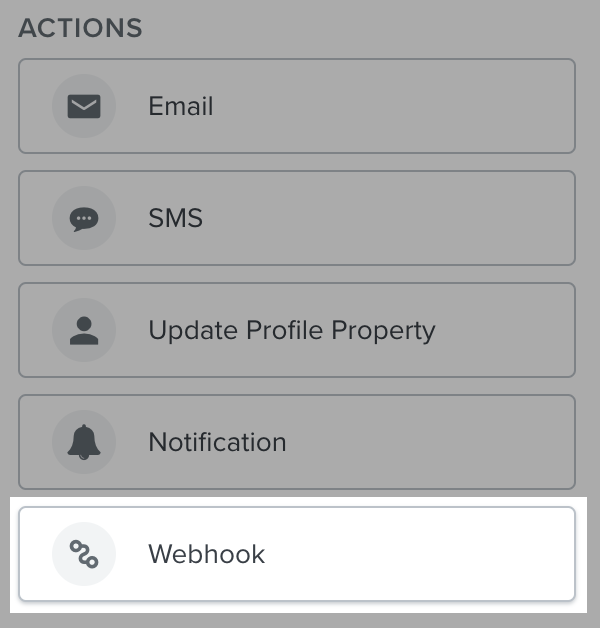
Follow the steps to set up the Klaviyo // Poplar mail trigger, first using your Test access token to confirm the connection is successful. When timing the trigger, it's important to consider time in transit, when a customer could potentially end up converting shortly before receiving the mailer.
Save your webhook configuration and turn it on to let the test triggers roll in. Head to the History tab of your Poplar campaign to see each individual mailer and confirm the data is coming in successfully. Once confirmed, head back to Klaviyo and Edit your Webhook to swap in your Production token where your Test one was, then switch your Webhook to Live!
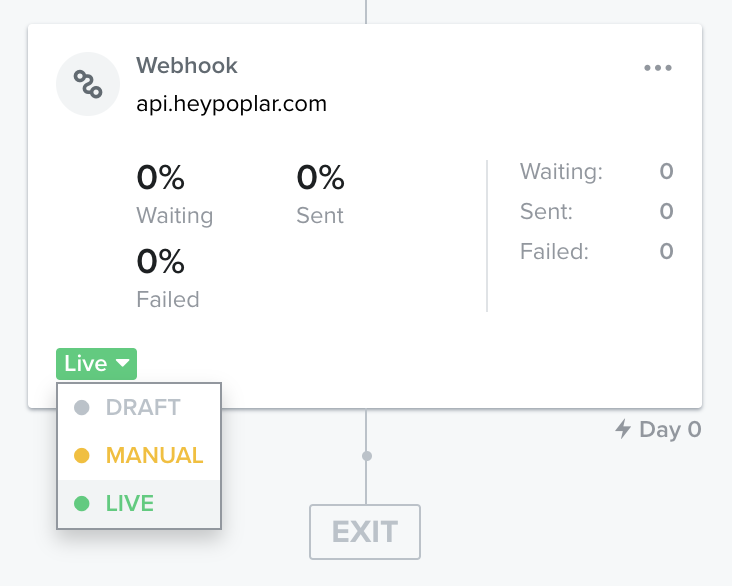
Last updated
