Sailthru
We've provided the Poplar-specific webhook directions below. Sailthru's documentation is also available.
Create a new or select an existing Lifecycle Optimizer Flow under the Messaging tab in Sailthru.
Add an Action step to the flow.3Select Send Webhook in the dropdown.
Add our URL: https://api.heypoplar.com/v1/mailing/
Set the method to POST.
Set the content type to Other.
Add your formatted payload - this will change depending on the data structure of your Sailthru configuration, and what you want to pass into Poplar.
Email Append:
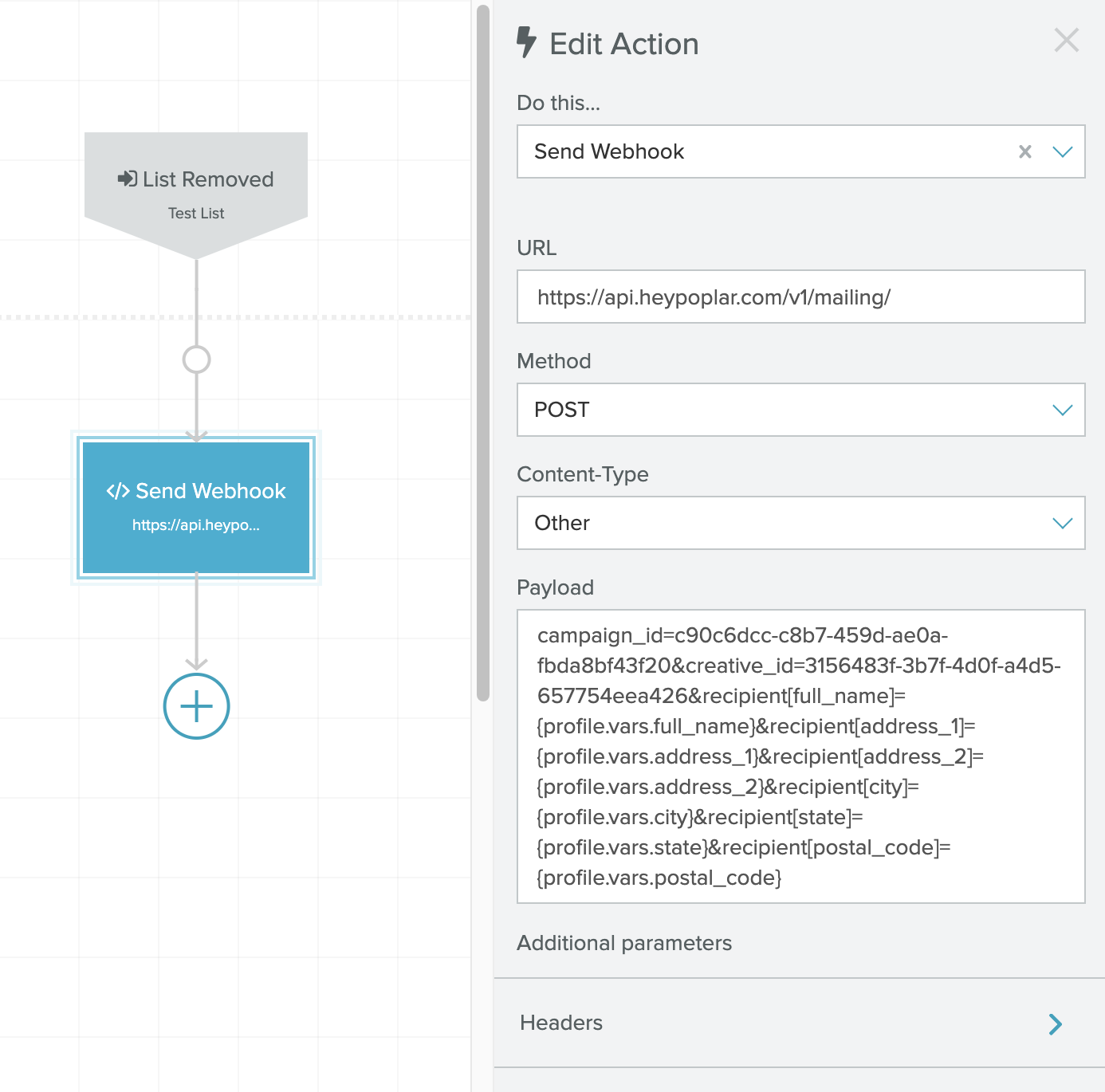
Select Send Webhook in the dropdown.
Add our URL:
https://api.heypoplar.com/v1/mailing/Set the method to POST.
Set the content type to Other.
Add your formatted payload - this will change depending on the data structure of your Sailthru configuration, and what you want to pass into Poplar.
Email Append
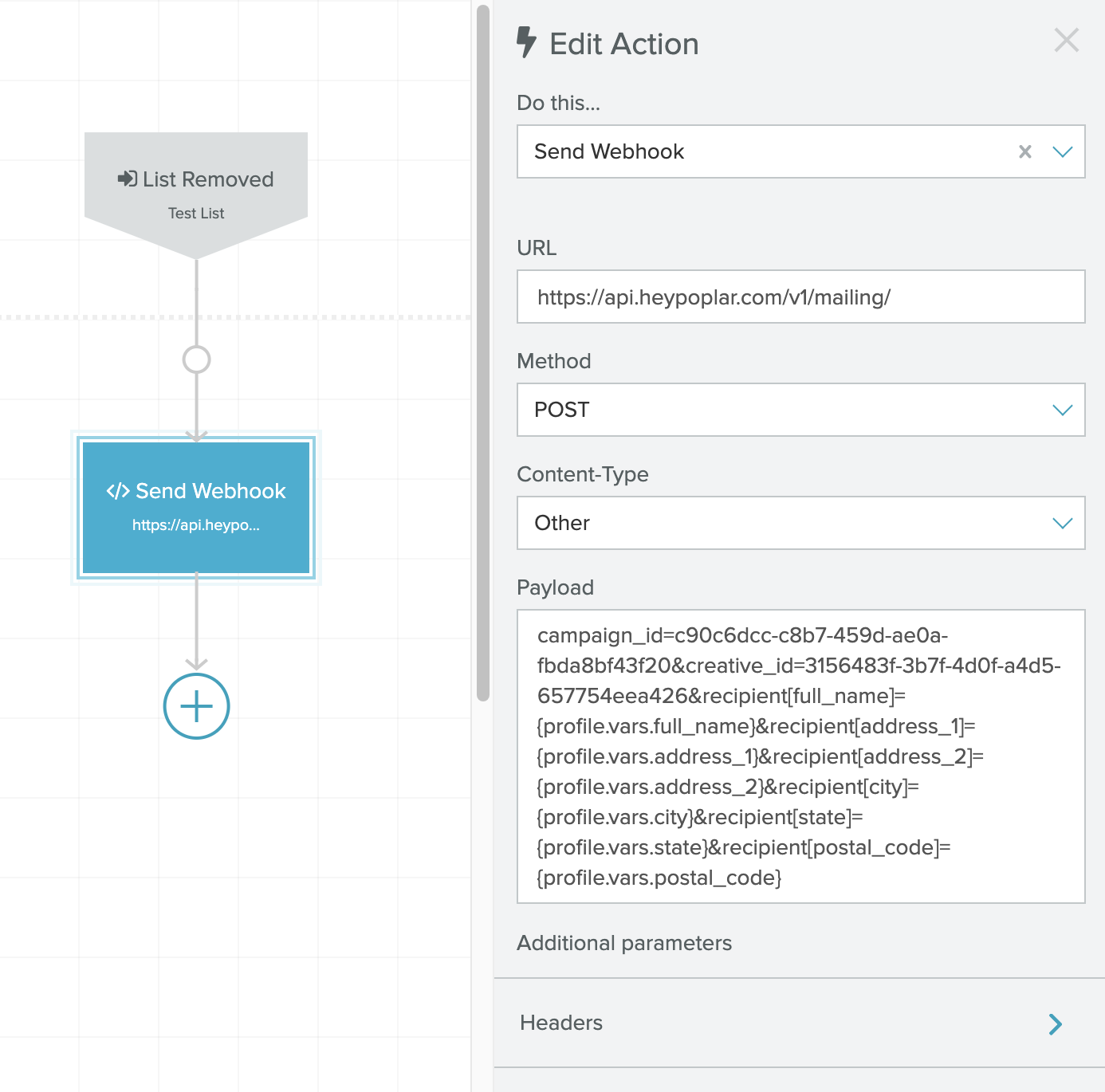
Mailing Address:
"Profile" Object Syntax
When formatting your Mailing Address payload, use & to separate parameters. Be careful not to include any breaks or spaces because they will prevent the data from passing to Poplar in the right format. Nested parameters live inside square brackets [...] and continue to nest within those brackets. For example, payload campaign_id=XXXXX&recipient[full_name]=Poplar&recipient[postal_code]=10004 would appear:
When pulling data, it is important to know when to use profile. vs profile.vars. Sailthru's Profile Object model is a useful reference.
- Use
profile.{insert-field-name}to pull from Sailthru's core data. - Useprofile.vars.{your-custom-variable-name}to pull any custom variables you created that were not originally fields specified by Sailthru. - Note: The customer email is an exception to the above. It is specifically referenced as{email}.See the Sailthru Profile Object for complete details.
key
value
campaign_id
Copy from the right side of the Campaign > Overview
creative_id
(optional) Copy from the individual creative page under Campaign > Creative
full_name
(optional) You can also replace with a fixed string like Current Resident for use on the address block
first_name
When using first & last name instead of full name in your webhook you must use BOTH or it will error out
last_name
address_1
address_2
city
state
postal_code
You can also add merge tags with your own variable data at the end. When using first & last name options instead of full name you need to include both or it will error.
You can also add merge tags with your own variable data at the end.
Add a HTTP Header and configure an
Authorizationkey and set the*Bearer Your API Key*(make sure to also replace the asterisks*)
Underneath Headers, you must also specify your Content-Type to be text/plain.
Test your webhook by sending a test through the flow, and then checking the History Tab of the campaign in Poplar to confirm that the data looks as you intended.
We recommend leaving the webhook live with your test key for a period of time to get a sense of your volume. Once it looks like it's working well, go back in and replace the API Key with a Production Key to begin mailing.
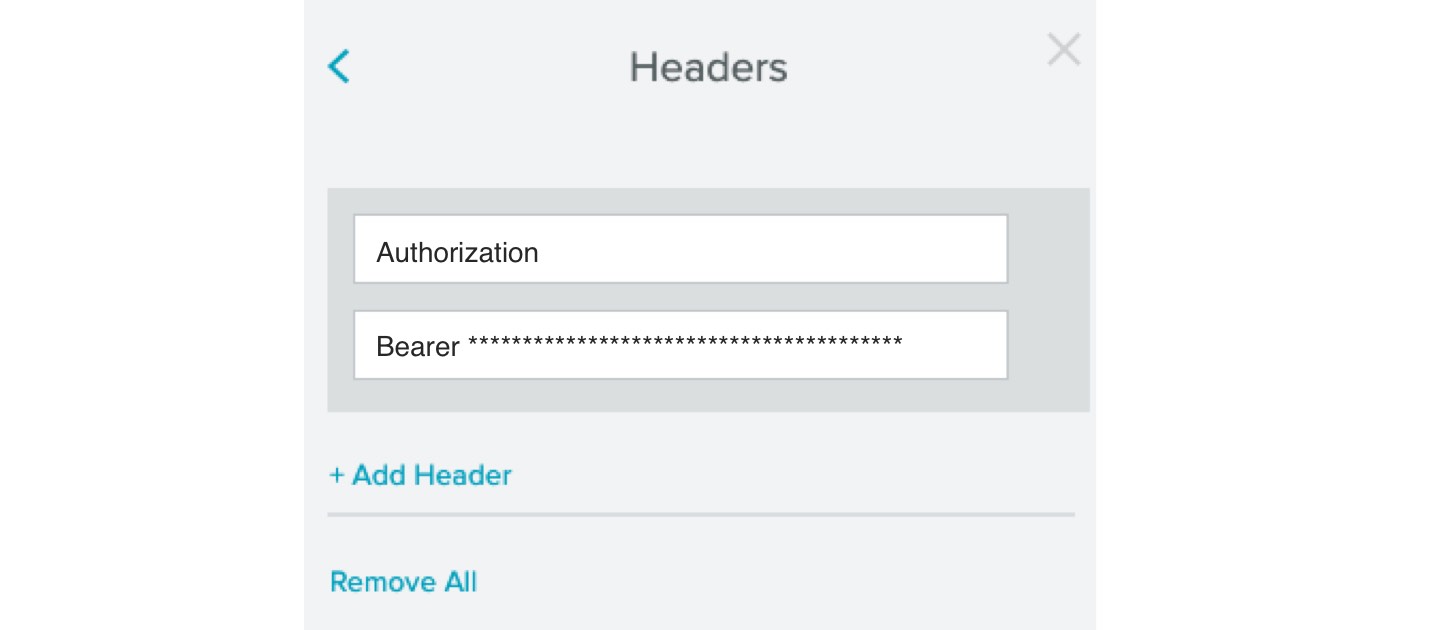
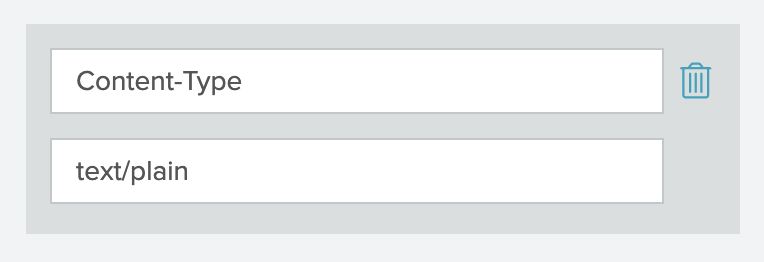
Add a HTTP Header and configure an Authorization key and set the *Bearer Your API Key* (make sure to also replace the asterisks*)
We strongly recommend you use a Test API Key to start. Once your workflow is set up successfully and running in test mode, go back into the webhook and swap it out for a Production API Key to begin mailing.
Underneath Headers, you must also specify your Content-Type to be text/plain.
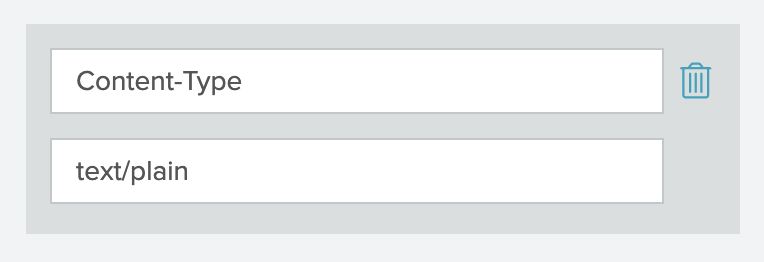
Test your webhook by sending a test through the flow, and then checking the History section of the Campaign Overview in Poplar to confirm that the data looks as you intended.
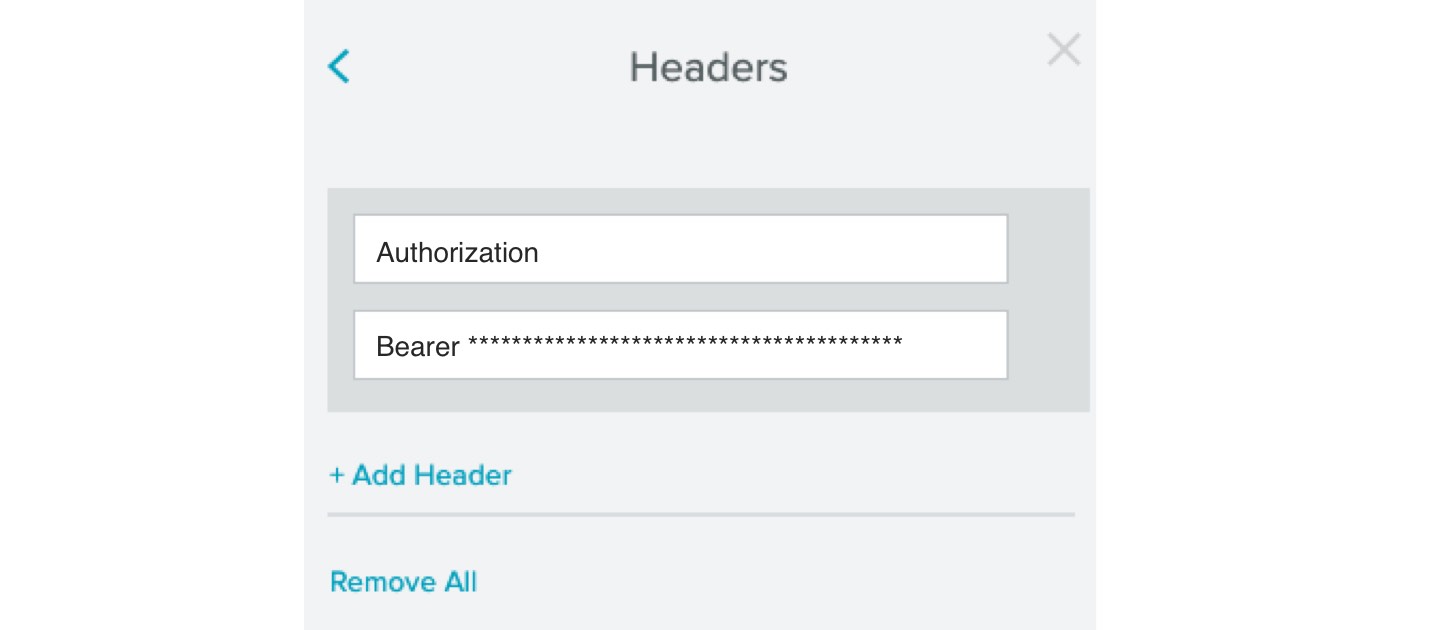
We recommend leaving the webhook live with your test key for a period of time to get a sense of your volume. Once it looks like it's working well, go back in and replace the API Key with a Production Key to begin mailing.
Last updated
